Nowadays though creating a YouTube channel is not a very difficult task but it is a bit difficult for those who don't know, today I will discuss how you can open a YouTube channel very easily with your mobile. So let's find out.
How to Create YouTube Channel with Mobile
Step - ০1 : First, go to YouTube app from mobile. Login to Google account. Once logged in or already logged in, click on the profile icon at the top right.
Step - ০2 : From here click on the option called "Your channel".
Step - ০3 : After clicking on “Your channel” you will see exactly like the image below. Here enter the name you want to open the channel. After giving the name of the channel, see below an option called Create Channel, click here.
Step - ০4 : As soon as you click on “Create Channel”, your YouTube channel will be created.
Step - ০5 : The creation of the YouTube channel is complete, now the channel must be "Verified". Since the channel cannot be verified through the YouTube app, we need to take the support of the Chrome browser from the mobile phone. So come directly to Google Chrome browser.
Step - ০6 : After coming to Google Chrome browser from a mobile device, click on the three dot button at the top to switch the browser to desktop mode.
Step - ০7 : Then search by typing Youtube.com in the browser search bar and come to YouTube. From here click on the profile icon on the top right side.
Step - ০8 : After clicking on the profile, now click on "Settings" at the bottom.
Step - ০9 : After clicking on “Settings” another new window will appear in front of you. From here click on “Channel status and features” text.
Step - 10 : After clicking on “Channel status and features” another new window will open. From here, click on verify option number 2 from Settings - Channel - Feature Eligibility.
Step - 11 : After clicking on “Verify” button you will see a new window, here you select your country and enter the mobile number. After selecting the Text me the verification code option at the top, click on the Get code option at the bottom.
Step - 13 : Now your channel is fully “Verified”.
After channel verification, add professional logo and banner to your channel. How to add banner to YouTube channel. Hope you understand, this way you can create YouTube channel on your mobile very easily.















.gif)
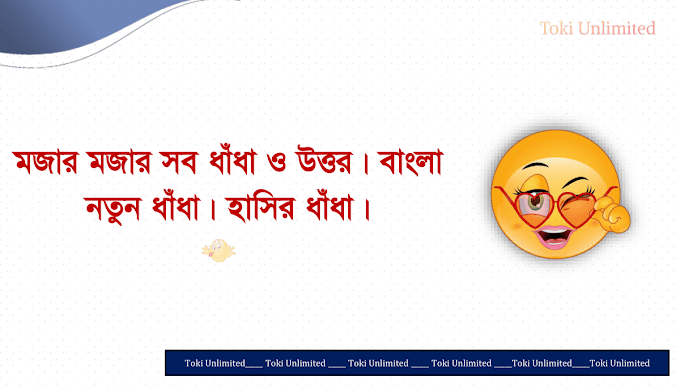






0 Comments
Your comment helps to inspire and motivate a blogger to write something better, so please don't forget to give your feedback after reading each post.
Emoji